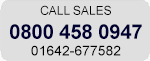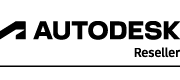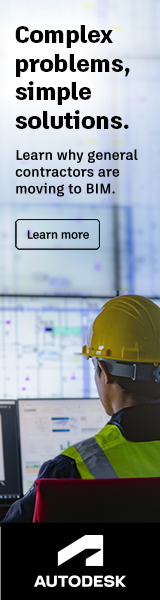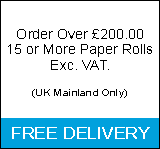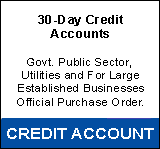Software Download
Autodesk, Vectorworks and Sketchup Software Direct Download Links
If you are having problems with the download mangers provided by vendors use these resources to download the files directly. Please note for some downloads you will need to know which version of the operating system you have installed, and for Windows versions, whether you have 64-bit or 32-bit version of windows. See Operating System Identification guide at the bottom of this page to determine Operating system version.
Direct downloads for most of Autodesk's products are available via Autodesk's Virtual Agent support app. It lists both Windows (In 64-bit and 32-bit) and Mac versions where applicable.
Click link below this will take you to the Autodesk virtual agent and select 'download links' on the right-hand section and then select your product:
These are direct links to Vectorworks installers click the link for your Particular version to download:
Vectorworks 2017
Vectorworks 2016
Vectorworks 2015
Vectorworks E series 2014, Updating to the latest service pack after installation is recommended
Download Trimble sketchup products for Windows and Mac using the link below.
Trimble Sketchup Download page
Notes
Windows
You need to open the system properties. To do this either:
- Press and hold the windows key on the keyboard (
 ) and press the pause/Break key and release both keys.
) and press the pause/Break key and release both keys. - Or Open control panel and click 'System' under 'System and Security'
- Or if you have a 'My Computer" or "Computer" on the desktop, right-click it and then click properties.
- Or If you have a start button/start-menu, click it and right-click 'My Computer" or "Computer" then click properties.
- Or If you have a start screen (when you click start button a screen of coloured boxes opens) based windows, simply right-click the start button and click system.
The window that opens from any of these methods will show installed windows edition and the system type is (64-bit Operating System or 32-bit Operating System).
Mac
From the Apple menu, choose 'About This Mac'. The version number of OS X you're using appears directly below the words "OS X."